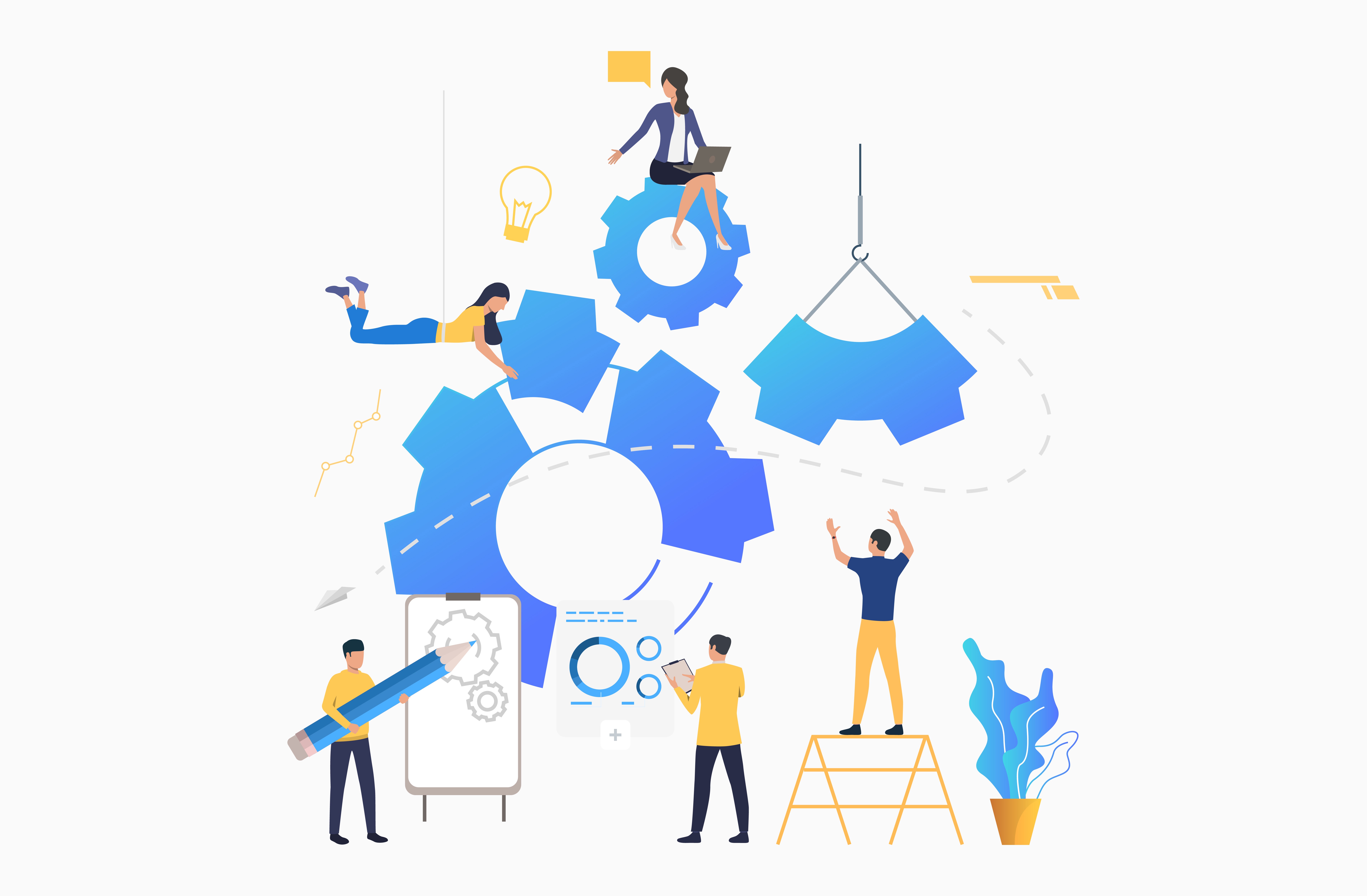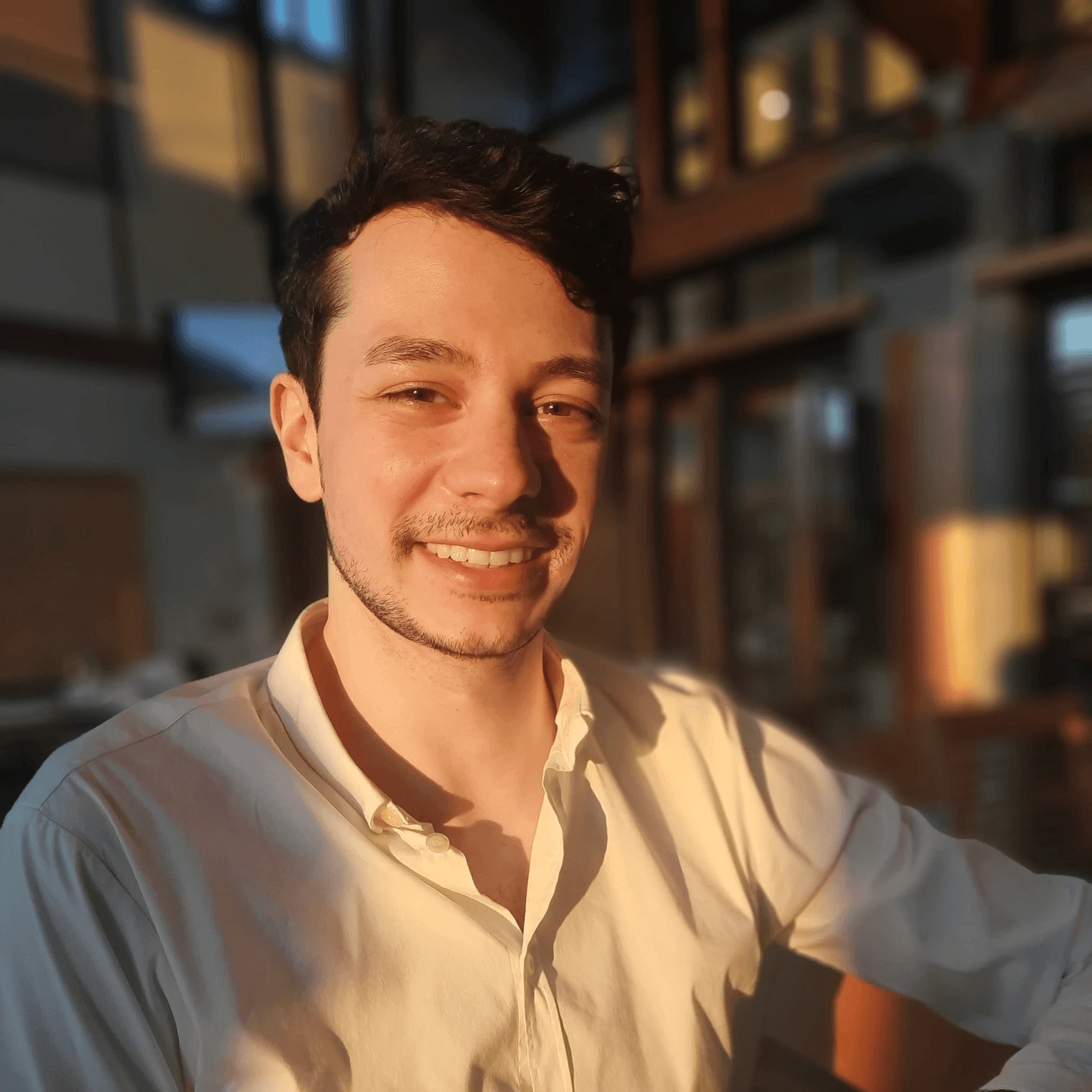Step-by-Step Guide: Accessing & Adjusting Your In-App Settings
1. Log In to Your DentalRx Account
Visit the DentalRx app and click on the Sign up button if you don’t already have an account or the Log In button if you already have an account.
Enter the email address and password you used to sign up.

2. Locate the Settings/Preferences Section
Go to "Menu" at the bottom of the dashboard and open the the navigational side bar. Navigate to the side bar to "Settings".

3. Explore Each Settings Category
Explore each settings category including the following:
Update App: Click the arrow to update your app. Also notes the most recent updates to the app.
Light/Dark Mode: Select whether you would like Dark or Light mode for colour settings.
Enable Walkthroughs: Enable if you would like to restart the walkthroughs associated with the app to help you better navigate the app.
Enable Notifications: Select whether to receive notifications when you receive a response to your support messages.
Email Confirmation: Check to confirm if DentalRx may email you with notifications and updates on the app and resources.
Update Email: Change email on your account to log in and receive app updates.
Reset Password: Reset password to log into your account.
Delete Account: Select if you want to permanently delete your account.


Profile Information
Navigate to Menu and click on your profile name in the side navigation bar.


Navigate through the account settings including the following:
Clinical Profile: You can update your personal information displayed on your account.
Legal Hub: Read through the DentalRx Privacy Policy, Terms & Conditions, and EULA.
Invite Friends: Share the DentalRx app with your friends or classmates.
Logout: Logout of your account if you want to log into a different DentalRx account.